Remote
Time & Expense
Entry
Take BalaBoss Client Navigator with
you on the road. Send your time & expense entries to the office by e-mail or on floppy
disk.Overview
Using BalaBoss Client Navigator Remote Time &
Expense Entry is a simple process involving three steps:
- Create a copy of your Firm data
Before you leave the office, create a Remote copy of your Firm data for example
on your laptop computer
- Generate the Remote Export file
Enter Time & Expenses in your remote location in the normal way. When you are
done, create an export file which may be saved on a floppy disk or attached to an email.
- Import the Remote Export file
Back at the office the file you exported is imported into BalaBoss
Client Navigator.
Each of the above steps is discussed in more detail below.
Create a copy of your Firm data
Prior to leaving the office for a remote location you will need to create a copy of
your firm's data file. That file is named FIRM.DAT and is usually located
on your file server.
To create a copy of FIRM.DAT...
from Client HQ click System Administration
Click System Administration, then click Standard
View
Click Utility Functions, then click Shared Data Source
Selection
The Shared Data Source Selection form appears
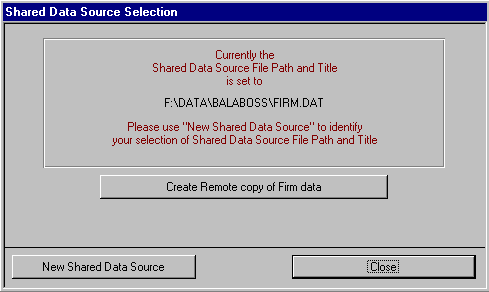
In the above example the FIRM.DAT file is located in the folder F:\DATA\BALABOSS.
The precise location is subject to the options you selected when you installed BalaBoss
Client Navigator.
Click Create Remote copy of Firm data. The Create
Remote copy of Firm data form will appear.
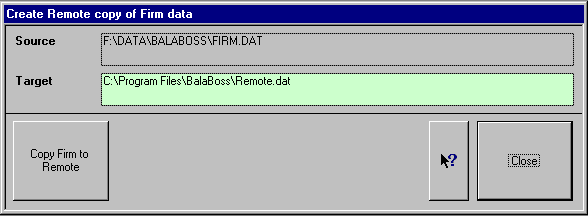
The Target will usually be the C: drive on your laptop computer. If
necessary, adjust the target to suit your preferences.
Additional information is available by clicking the  button. Click Copy Firm to Remote
and follow the on-screen prompts.
button. Click Copy Firm to Remote
and follow the on-screen prompts.
After the copy process has been completed you must select the remote file as your data
source. Please refer to the Shared Data Source form above.
Click New Shared Data Source and use the Browse facility to
point at the REMOTE.DAT file you just created.
You may now exit from BalaBoss Client Navigator, disconnect
your laptop from your network in the usual way and head for the hills!
Top of page
Generate the Remote Export File
At the Remote location, for example your Client's site, enter your Time and
Expenses in the usual way. BalaBoss Client Navigator
information related to all clients will also be available at the remote location, although
some editing functionality may be limited. For example you may not create invoices or
process receipts while in Remote mode.
You may elect to export your entries as frequently as you like, or you may retain the
information until your remote task is completed. When you are ready to generate the Remote
Export file click the Export Remote T&E tab on the Time
and Expense Entry form.
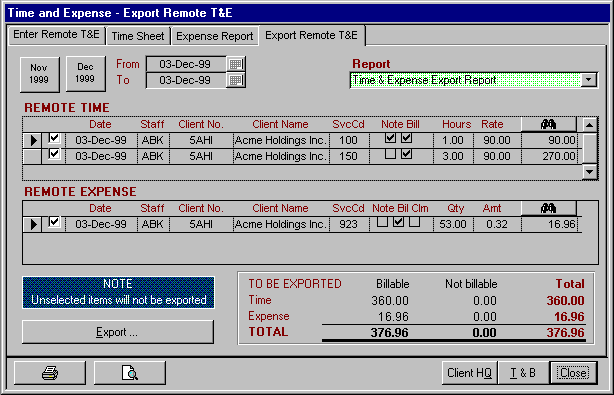
If necessary, you may adjust the date range to see all transactions. By default items
that have not been exported will be checked (in the left column of the form). As line
items are exported they will automatically be unchecked. Only checked items will be
included in the export file. Therefore in the normal course of events you are not required
to manually intervene to perform any item selection.
The check mark facility is provided for the unlikely possibility that you might want to
recreate a damaged or lost export file. In such a case, care should be taken not to
duplicate the export of line items.
Use the Print icon to print a Time & Expense Export Report which will include items
selected for export and items not selected for export (if any).
Click Export and follow the on-screen prompts on the Remote
Export form.
The file you create may now be attached to an e-mail or delivered on a floppy disk to
your central office.
When you return to the office don't forget to change your shared data source selection
back to your firm's FIRM.DAT file. The REMOTE.DAT file
you created may be discarded after all remote entries have been exported.
Import the Remote Export File
The Export file you created while in Remote mode should be delivered to your central
office by e-mail or on floppy disk. You or your System Administrator might elect to save
the file/s in an agreed location such as F:\DATA\BALABOSS\REMOTE
To import a Remote Export file ...
From BalaBoss Time & Billing Switchboard, click Time
and Expense Entry
From the Time and Expense Entry form, click the Import
tab
Click the Import Remote T&E button in the lower right corner
of the form
The Import Remote Time and Expense Entries form will appear
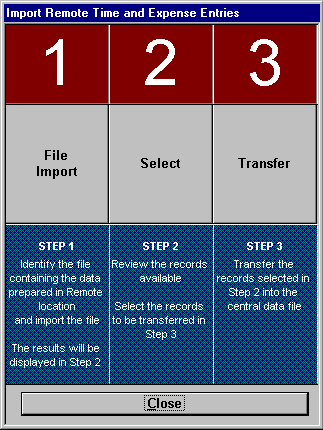
Follow the on-screen instructions as indicated in the three steps above.
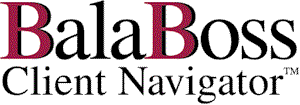
![]()