First Time Use FAQ's
How do I change the
Firm Name in BalaBoss Client Navigator
Why
am I still connected to the Demonstration database?
Why do
my clients not appear in my Client Selection List?
To change the Firm Name that
appears on Invoices and Statements and in the Title Bar
you will need to make the amendments in Firm Name and Address which
is part of Invoice Format.
- From Client HQ select System
Administration. The Administration form appears.
- Select Time & Billing
Administration. The Time & Billing Administration
form appears.
- Select Invoice Format.
- Select Firm Name and Address.
- Enter the correct Firm name in the Firm
Name on Invoices & Stmnts field.
 Note:
Please ensue that you are are connected to your firm's live data FIRM.DAT,
not the demonstration data DEMO.DAT before you perform the above
procedure. Switching to your firm's FIRM.DAT is described below.
Note:
Please ensue that you are are connected to your firm's live data FIRM.DAT,
not the demonstration data DEMO.DAT before you perform the above
procedure. Switching to your firm's FIRM.DAT is described below.
 Note:
The changes do not take effect immediately. The next time you log into BalaBoss
Client Navigator the Title Bar at the top will reflect the information
you entered in the Firm Name on Invoices & Stmnts field.
Note:
The changes do not take effect immediately. The next time you log into BalaBoss
Client Navigator the Title Bar at the top will reflect the information
you entered in the Firm Name on Invoices & Stmnts field.
You have successfully logged into BalaBoss Client Navigator,
but you in the demonstration training database. Where do you enter your own
information?
When purchasing BalaBoss Client Navigator you received a System
Administration Disk. If you ran the setup from that disk it would have
installed a file called FIRM.DAT in the folder you specified.
Currently you are linked to the demonstration training database DEMO.DAT
To switch to your own database FIRM.DAT, you should follow
the instructions in Appendix A page 8 of the BalaBoss Client
Navigator guide. For your convenience those instructions are repeated
below:
Tell BalaBoss Client Navigator where you have located your
shared Central Data File:
- From Client HQ select System Administration.
- Subject to permissions granted to you, you may need to select System
Administration, Standard View, Utility Functions.
- The Utility Functions switchboard will appear.
- Select Shared Data Source Selection.
- The Shared Data Source Selection form will appear.
- Select New Shared Data Source, Browse to the new location
where the FIRM.DAT is located, then click Open.
 Note: The
above procedure to identify the new location of the central data file must be
performed from each workstation that will be accessing the shared data.
Note: The
above procedure to identify the new location of the central data file must be
performed from each workstation that will be accessing the shared data.
When switching to your Firmís data file called FIRM.DAT the Filters
may not have had an opportunity to refresh. If your clients do not appear in
your Client Selection drop list in the Client HQ
please perform the following one-time procedure:
- From the Client HQ select the Filter button.
- Select Apply Filter and Close.
Thatís it! Your clients should now appear in your client selection list.
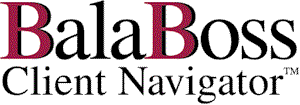
![]()