|
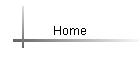
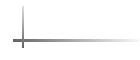
| |
General FAQ's
How do I produce a
client list in BalaBoss Client Navigator?
How do I generate
Bank Confirmations for a client?
Client Lists can be generated from Client Information and Year End
Reports.
There is a wide variety of client information reports available that
include: Client Information Summary sorted by client name, Client Information
(sorted by Client Name, Client No., Engagement Type and Sector), and Year End
Reports.
- From the Client HQ click Reports. The Reports
form is displayed.
- Select Client Information and Year End Reports.
- From the user definable check list, select all for Month, then select the
desired parameters, for example. Active Status, Client, and Partner
- Select the desired Report.
- Select the Print or Preview button.
To generate a Bank Confirmation, you must have the following information
entered into BalaBoss Client Navigator:
 | Fiscal Year End information.
To establish this information do the following:
|
- From Client HQ select a Client.
- From the Practice Management Quadrant select Key Dates.
- Enter the Fiscal Year End information (Month and Day).
 | Bank information.
To establish this information do the following :
|
- From Client HQ select a Client.
- Select the Bankers tab.
- Click on Add New Banker .
- If the Bank already exists, then double click on that Bank and then
select Close (If the Bank does not exist select Add New Banker then select
Close).
- The Bankers tab will appear again.
- To enter bank information double click on the desired Bank.
- The Bankers Maintenance screen for that particular client’s
Bank will appear.
- Complete Bank address information (if necessary).
- Select Bank Confirmation Required and complete the dates.
 | Bank Account information
To establish this information do the following:
|
- In the Bankers Maintenance screen select Bank Accounts.
- From the Account Type drop list select the account
 Note: If the
desired Account Type is not setup you can do so in Bank Account Type
Maintenance. Note: If the
desired Account Type is not setup you can do so in Bank Account Type
Maintenance.
- Enter the Bank Account(s) and any other relevant information.
- Select Close, then Close again to bring you back to Client HQ.
 | Generating a Bank Confirmation.
To produce this information do the following:
|
- From the Client HQ select Reports. The
Reports form is displayed.
- Select Client Information and Year End reports. The Client
Information and Year End Report Parameters form appears.
- From the user definable check list select the desired parameters for
example, Month, Client and Partner.
- Select Bank Confirmation-Print Form (Canada, United States or United
Kingdom).
- Select the Print or Preview button.
|
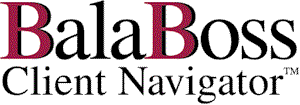
![]()