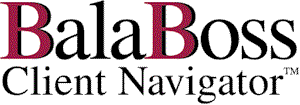
![]()
|
|
Installation FAQ'sWhat disks do I require to install BalaBoss Client Navigator? What is a Workgroup? What disks do I require to install BalaBoss Client Navigator?The demo of BalaBoss Client Navigator is delivered with one disk
When you purchase BalaBoss Client Navigator it is delivered to you with two disks
The 3.5" floppy diskThe 3.5" floppy disk is called the System Administration Disk. You will only receive the System Administration Diskif you purchased BalaBoss Client Navigator . The System Administration Disk contains your firm's file that will be shared by all users. We refer to this file as the central data file or the back-end. The files on the System Administration Disk need only be installed once. If you are using a network, the files on the System Administration Disk should be installed on your file server. If you are installing BalaBoss Client Navigator in a single-user environment, the files on the System Administration Disk may be installed on your local hard drive (usually Drive C). The BalaBoss CD (Compact Disc)The files on the BalaBoss CD must be installed on the local
hard drive of each workstation that will be running the BalaBoss Client
Navigator application. (If each workstation does not have a CD drive,
the contents of the CD may be installed via your file server) What is a Workgroup?A workgroup is a group of users in a multi-user environment who share data. The members of the BalaBoss workgroup are recorded in the BalaBoss workgroup information file. The name of the BalaBoss workgroup information file is BalaBoss.mdw BalaBoss Client Navigator includes user-level security. Therefore access to BalaBoss Client Navigator is restricted to the members of the BalaBoss workgroup information file, BalaBoss.mdw. This means that you must reference BalaBoss.mdw whenever you activate the BalaBoss Client Navigator application. You may reference BalaBoss.mdw in one of two ways:
How do I join the BalaBoss.mdw Workgroup?A workgroup is a group of users in a
multi-user environment who share data.
How do I reference the BalaBoss.mdw workgroup in the command line?In the default BalaBoss Client Navigator installation, the
following command line is associated with launching the BalaBoss Client
Navigator application: The above command line assumes
There are a variety of circumstances in which the above default may not be suitable for your particular workstation: For example:
Under any such circumstances we suggest that you launch BalaBoss Client Navigator by using a more explicit command line: You can specify a command-line on the Windows Start menu or for a Windows Desktop Shortcut. If you specify command-line options for the Windows Start menu, BalaBoss Client Navigator will start with those options when you use the Start menu. If you specify command-line options for a shortcut, BalaBoss Client Navigator will start with these options when you use this shortcut. (Search Windows Help for "shortcuts" for more information) In either case the command line would be as follows:
"C:\Program Files\Microsoft Office\Office\MSAccess.exe" "C:\Program Files\BalaBoss\BalaBoss.mde" /wrkgrp"F:\Data\BalaBoss\BalaBoss.mdw"
When and how should I backup my data?GENERAL BACKUP CONSIDERATIONS
No one can guarantee that an incident will not occur that may give rise to
the need to restore from backup. But you can and should take adequate steps to
anticipate such problems and minimize their impact on your business by
incorporating a daily backup routine into your operations. What factors might affect speed and performance?The issue of speed of performance is multi-dimensional and relates to all aspects of your computer / network setup, rather than to one specific application. Adequate equipment is only one element of the equation. There are also issues relating to network communication speed and conflicting network protocols. Optimal configuration of all equipment, protocols and software are all important. The following are some of the factors that may affect the efficient operation of your computer system: MATCHING SYSTEM REQUIREMENTSYour system should match or exceed the minimum requirements for all installed software. The minimum system requirements for BalaBoss Client Navigator are described on the Purchase Order. For example BalaBoss Client Navigator recommends each workstation should have a minimum of 64MB RAM. BalaBoss Client Navigator will not operate effectively with less RAM. In many cases more RAM (say 128MB) may improve performance. In particular, more memory may be necessary if the end-user keeps many applications open on his/her workstation. SUPPORTED NETWORKSMicrosoft is ambiguous about supported networks. Please refer the Knowledge Base article Q109739. Networks that have the explicit Microsoft stamp of approval include:
The following is extracted from the Microsoft KB article (Q109739) on this issue: Start of extract Many other network types (including IBM PC-LAN Server, DEC Pathworks, and Sun PC-NFS) have experienced erratic behavior and only limited success with Microsoft Access. Irregular behaviors on these network types can include:
Some of these behaviors are quite serious. We want to protect our customers' valuable data, and the best way to do this is to support Microsoft Access only on networks on which we have tested Microsoft Access. We cannot support Microsoft Access on non-tested networks. However, just because we have not tested Microsoft Access with a particular network does not mean that the network will not work with Microsoft Windows. Microsoft Windows has been tested with far more networks than has Microsoft Access. End of extract. NETWORK PROTOCOLSConflicting network protocols are a frequent cause of poor performance. Many networks include unnecessary protocol bindings - for example if TCP/IP is only used with the dial-up adaptor it should not also be used as as internal network protocol. NETWORK TRAFFICThe more congested network traffic, the slower the operation of all applications. Typically the network connections are via a 10BaseT Ethernet card in each computer through "twisted-pair" category 5 cable meeting in a "network hub". 10BaseT is analogous to a 10 lane highway. If all ten lanes become clogged, traffic slows to a crawl. More recently 100BaseT networks have become common. Upgrading to a 100BaseT network can significantly increase network traffic capacity. The costs involved include a new Ethernet card on each workstation and a new network hub. VIRUS SCANSAs necessary as they are, virus scanning software does unfortunately impact on workstation performance. However, even virus scanners have settings that reduce unnecessarily repetitive scanning. HARD DRIVESThe hard drives on local workstations and on the file server should be high-quality, high-capacity with high-speed read/write capabilities. We would also recommend frequently scheduled disk maintenance - both scanning and defragmentation - to improve disk reliability and performance.
Our Technical Support Team will be pleased to discuss these issues in general terms. However we are not in a position to become directly involved. We therefore suggest you consult directly with your computer professional. |
|
|