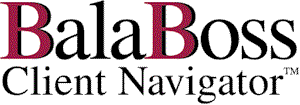
![]()
|
|
Launch Pad
|
| To launch a variety of client driven accounting software | |
| To maintain access to historical versions of tax programs | |
| Etc, etc, etc ...! |
The implementation of the Drill Down feature is very simple.
| Define the primary LaunchPad button as Drill Down by entering the words "drill down" in the Associated Application Name text box. | |
| Click Drill Down | |
| Setup any or all of the twenty secondary LaunchPad buttons in exactly the same way as you would setup primary buttons. |
![]() Note: Chapter 4 of the BalaBoss Client Navigator User Guide provides examples including screen shots.
Note: Chapter 4 of the BalaBoss Client Navigator User Guide provides examples including screen shots.
![]() Note: Chapter 1 of the BalaBoss Client Navigator System Administration Guide provides additional detailed documentation in relation to
Launch Pad Button Titles and Associations.
Note: Chapter 1 of the BalaBoss Client Navigator System Administration Guide provides additional detailed documentation in relation to
Launch Pad Button Titles and Associations.
The keystroke feature integrated into BalaBoss enables the user to define a series of keystrokes, similar to macros, which are associated with the launching of an external application from within BalaBoss.
Initially keystrokes were developed to handle those exceptions where an external data file could not be loaded by a standard command line structure.
Providing for an extended range of keystrokes broadened the functionality of that feature. The enhanced keystrokes included a data substitution capability. It is this data substitution capability that forms the basis of another very powerful BalaBoss feature called AutoSync.
Keystrokes, if required, are implemented once only for each application/data location.
In many instances, BalaBoss will be able to provide you with the appropriate keystroke entries in a keystroke text file. From the keystroke setup form, open the Import dialog box, click on the text file and, in the blink of an eye, your keystrokes are imported.
Alternatively, you may wish to setup or customize your keystrokes manually, as follows:
Note: The entries are not limited to the items in the drop-down list, which are provided as examples.
Tip: Click on the check box in the lower portion of the form, to include an extended keystroke list in the drop-box.
As its name implies, AutoSync is a short form for Automatic Data Synchronization
AutoSync is a very significant new BalaBoss Client Navigator feature, which has been under development for some time.
With AutoSync, BalaBoss has achieved what many considered to be an impossible dream. One click and BalaBoss will automatically update the client data file in any linked application.
For example:
Your client has a new address and phone number ...
update the information in BalaBoss, then click ...
| The data recorded in your client's tax file is automatically updated | |
| The data recorded in your client's working paper file is automatically updated | |
| The data recorded in your client's time & billing file is automatically updated | |
| and so on ...! |
BalaBoss Client Navigator includes a keystroke
feature.
The keystroke feature enables the user to define a series of keystrokes,
similar to macros, which are associated with the launching of an external application from
within BalaBoss Client Navigator.
Initially keystrokes were developed to handle those exceptions where an external data file
could not be loaded by a standard command line structure.
Providing for an extended range of keystrokes broadened the functionality of that feature.
The enhanced keystrokes included a data substitution capability. It is this data
substitution capability that forms the basis of AutoSync.
AutoSync, therefore is implemented though the inclusion of keystrokes
specifically designed to update the external file of your choice.
Sometimes the keystroke sequence for an external update comprises a few rows. On other
occasions it may be longer.
BalaBoss Client Navigator includes the ability to import and export keystroke
sequences as text files. The BalaBoss Technical Support Group has tested a
wide variety of applications and has stored these text files for distribution to users.
The existence of keystroke text files makes the implementation of AutoSync a
snap. Let us know what application you want to AutoSync - and chances are
we'll e-mail the keystroke file to you from our library!
|
|